Estimated time: 5 minutes
When you access your voicemail for the first time, you will get a ‘New Mailbox Setup’ which will guide you through the 3 steps.
• voicemail pin number
• Recorded Name
• Greeting
Voicemail Access numbers
At the College - Dial *5 or press the 'Voicemail' button on your phone
Outside the College - Dial 520 8259
From your Mobile - Dial 09 520 8259
Step 1. Access Voicemail
• Access Voicemail by pressing the Voicemail/MSG button on your telephone ( Alternatively dial *5 from your handset) If you are outside the college, dial into voicemail on number 5208259
• If you are new, or you havnt yet changed your password, your default password is 1234
• If you use a shared workroom phone where multiple people in the department share a phone, you will then be prompted for your Mailbox number (this is your extension number). eg. you will be asked for your pin number first, and then your mailbox number.
You should now be in your mailbox
Step 2. Mailbox Setup
New Mailbox Setup - The system will provide you with the following prompts:
• If you have not yet set up your mailbox, the system will say “New Mailbox Setup”
• “Please enter your password, then press #” – Enter a NEW password eg. 4823 #
• The system will ask you to confirm your password by pressing 1
• “Please record your name, then press #” - this will record your name, press # when finished recording. (Please just say your Full Name, don’t record your greeting message here)
• The system will playback what you recorded, and then give you the option to proceed (press 1), or re-record (press 2)
• OPTIONAL You will then have the option of recording a custom voicemail greeting. You can record up to 4 different greetings. In most cases, you will only need to record 1.
When you record your greeting, you will be asked to enter which greeting to record. Press 1 to record greeting 1 and so on….
o After recording your greeting, it will be played back, and you will be asked to press 1 to accept and proceed
o To set which greeting you want to use, press 4 to ‘Activate a greeting’, and then select which greeting number you want to use.
Re-Recording your Name or Greeting
To Re-Record your Name or Greeting, or if you have replaced somebody and need to change the name and greeting:
• Dial into Voicemail, If you are asked for your mailbox number, enter your mailbox number, then #. If you are asked for your password, enter your voicemail password, followed by #
• Once you are in voicemail, enter 4 for ‘More Options’
• Then press 2 to record your Name & Greeting. (Record your Name only in the name section, instead of the entire greeting). Press # when finished recording.
• You will then need to record your voicemail greeting. You can record up to 4 different greetings. In most cases, you will only need to record 1. When you record your greeting, you will be asked to enter which greeting to record. Press 1 to record greeting 1 and so on….
o After recording your greeting, it will be played back, and you will be asked to press 1 to accept and proceed
o To set which greeting you want to be active, press 4 to ‘Activate a greeting’, and then select which greeting number you want to use.
If you get stuck, or need further assistance, please log an ILT Helpdesk Request
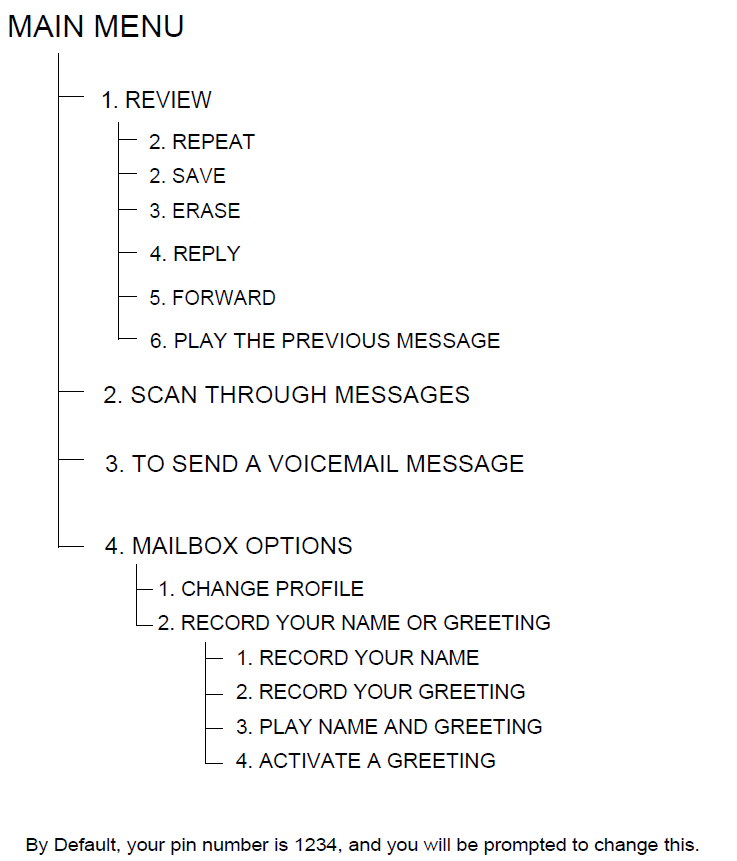

Comments
0 comments
Please sign in to leave a comment.