The College provides the Microsoft Office suite for Mac and PC for staff and students.
To install any of the Microsoft Office apps;
- Go to https://portal.office.com
- Enter your College email address, then click Next
- You'll be redirected to the College's signin page
- Enter your College email address and password, then click Sign in
- You can choose to reduce the number of times you are asked to sign in if you would like to
- At the right of the screen, click Install Office
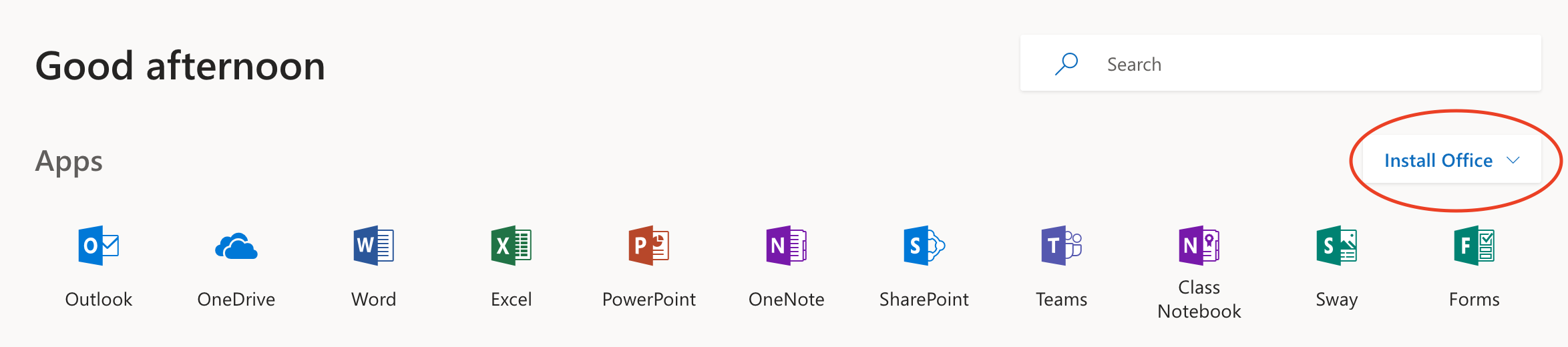
- In the drop-down menu click Office 365 apps
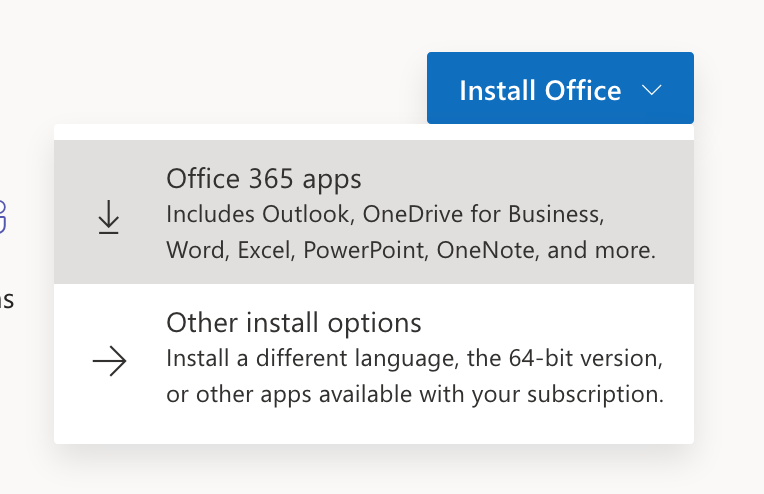
- This will download the installer to your computer. The installer file is quite large (over 1.5GB) so may take some time.
- When the installer has downloaded, open it and follow the instructions on screen

Comments
0 comments
Please sign in to leave a comment.