Students can nominate a number of staff to contribute comments which will be used in writing their Testimonial.
Staff use an online system to write comments and choose attributes about these students.
Accessing the System
- To access the system for writing testimonials as a teacher, to go http://tinyurl.com/CollegeTestimonials
- Login with your College username and password
- You will see a list of students who have selected you to offer comments for their testimonial
Writing comments for a student
- On the list of students you see after accessing the system, click anywhere in the row for the student you want to write a comment for.
- To help identify students whose testimonial is a priority, there are two columns to show if they are applying to an Overseas university, or for a Scholarship
- A Green button next to the student's row indicates students where you have already entered comments
Navigating between students
- On the screen where you write comments for a student, there is a navigation section at the upper right of the page
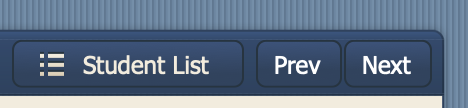
- If you click the Student List button you will be taken back to the list of students who have asked you to contribute to their testimonial
- Clicking Previous will take you to the previous student
- Clicking Next will take you to the next student
- Clicking any of these three buttons will save the comments and checkboxes you have selected
Exiting the system
- When you have finished writing testimonials, click the Save button, and close your browser window

Comments
0 comments
Please sign in to leave a comment.