Adding New Contacts
Open the Contacts tab of Current Student Maintenance.
Click "Add".
The Create New Student Contact - Name window is displayed:
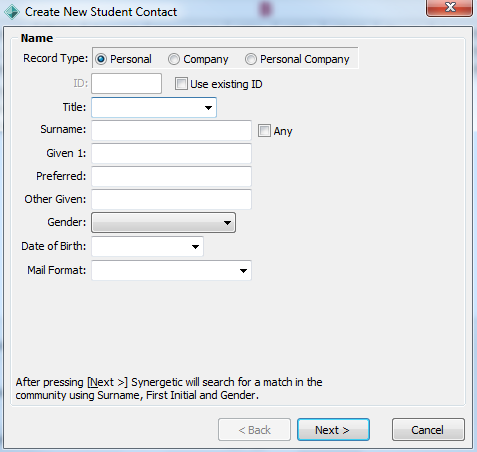
New contacts can be Personal, Company or Personal Company (generally you will probably be using Personal).
The following windows are displayed after the name details window, depending on the selections made:
- Spouse details, if applicable.
- Address details.
Note: You can use RAT to match addresses with the New Zealand Post barcode databases.
- Contact's phone and occupation details.
- Contact details (see below).
- Select relationship (see below).
If there is already a community member matching the name/ID you entered, you are prompted on the next screen whether to use that person or create a new one.
Completing the Contact Details Window
To complete the Contact Details window:
Select the contact type (Note: You cannot select a contact type that already exists for the student.)
If required, select the appropriate checkboxes. For example, if the contact is a parent, select Is a parent of the student
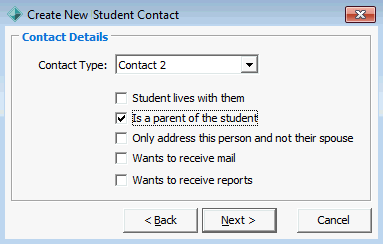
Completing the Select Relationship Window
To complete the Select Relationship window:
Select the relationship between the two people.
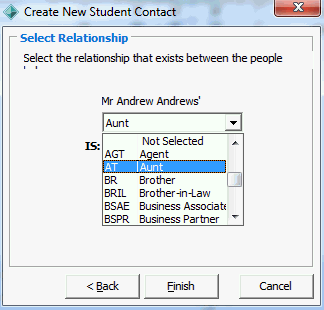
Note: This window is only displayed the first time a particular person is added as the student's contact. For example, if a parent already exists as the SC2 contact and you want to add them as the SE1 contact, the Select Relationship window does not appear as their relationship has already been defined.
Click “Finish”. The contact details for the student are added.
Fields and Checkboxes in "Contacts" Tab:
|
Field |
Description |
|
Type |
Type of contact. Typical values include:
Note: Normally the SC1 contact is a parent of the students, even if the child does not live with the parent; this is because the SC1 contact is used to determine family position and sibling discounts. |
|
Contact Description |
Description of the contact. Values include:
Note: If a contact has more than one type of relationship with the student, each relationship is shown as a separate entry. |
|
Contact Name |
Contact's name. |
|
Lives With |
Select if the student lives with the contact. Note: In cases of shared custody, more than one contact can have the Lives With flag set. The first listed Lives With contact is used when extracting information from Synergetic for surveys that require a single address for a student (for example, DEST survey). |
|
Parent |
Select if the contact is a parent. Note: The parent contact is the person who is the parent from your organisation's perspective, not necessarily the natural parent. For example, if both parents are deceased and the uncle has custody and is as involved as a natural parent would be, then the uncle should be selected as the parent. Selecting this flag adds the contact to the @PC (parent) constituency. They become a member of the @SCOC constituency if not selected. |
|
|
Select if the contact wants to receive mail from your organisation regarding this student. |
|
Reports |
Select if the contact wants to receive reports for this student. |
|
Primary |
Select if addressing this person only and not their spouse. Note: Use to suppress communication with a partner if they are not relevant from your organisation's perspective for this student. For example, a de-facto partner or non-natural parents. |
|
ID |
Synergetic ID of the community member. |

Comments
0 comments
Please sign in to leave a comment.