From 2020 onwards, Students will have Office 365 email accounts. All students will be able to access their email using an internet browser. You can optionally add the email account to a mobile device.
Apple iOS
- Tap on Settings.
- Tap Passwords & Accounts. Then tap Add Account. ...
- Tap Add Account.
- Tap Exchange.
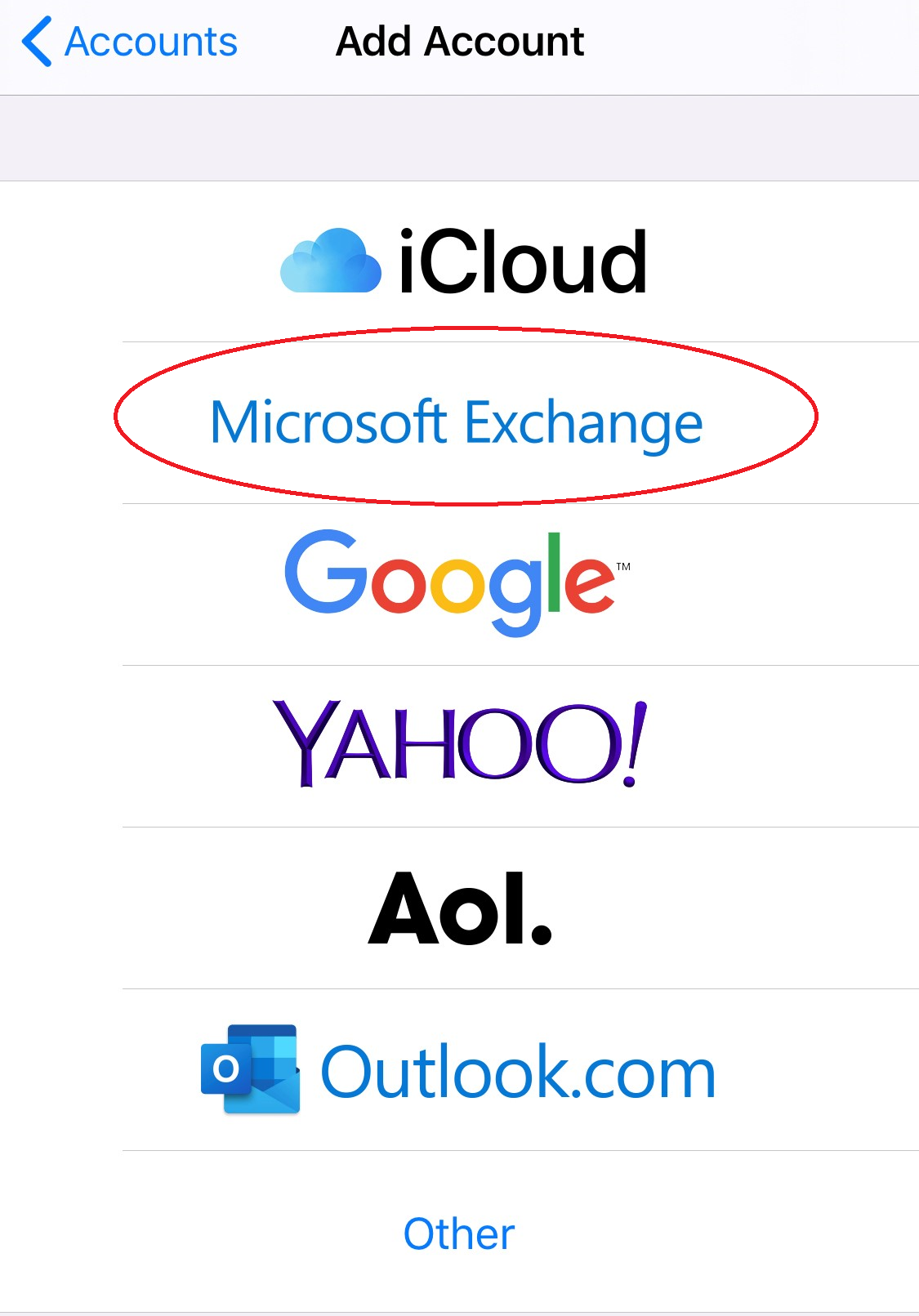
- Enter your College email address and password. Then tap Next. ...
- You will be redirected to the College login page. Enter your username@stcuthberts.school.nz
- Select the types of account information you want to sync on this device. You can leave these as they are.
- You're done! Open the Mail app and your email should load.
Andoid
- Open your device's Settings app. Tap Accounts. If you can't see 'Accounts', tap Users & accounts.
- At the bottom, tap Add account.
- Tap Microsoft Exchange.
- Enter your College username and credentials. Enter your username in the format username@stcuthberts.school.nz
- If asked, enter the following details:
- Domain\username - your username@stcuthberts.school.nz
- Password - your password
- Exchange Server - outlook.office365.com
- use secure connection - ticked

Comments
0 comments
Please sign in to leave a comment.