|
If you would like to unsubscribe from emails sent to you via myCollege, or you would like to subscribe to more announcements, follow this article.
|
|
First, login to myCollege! |
| 1. Click on your picture up the top-right of the screen. You may see just a grey placeholder image. |
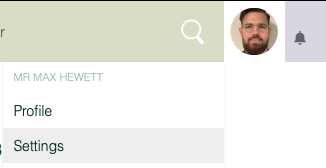 |
| 2. From the drop-down list, click on Settings. |
| 3. Next, the settings page will open. At the top of the page, you will see the Homepages section - from here you can mute notifications from homepages that you are following. |
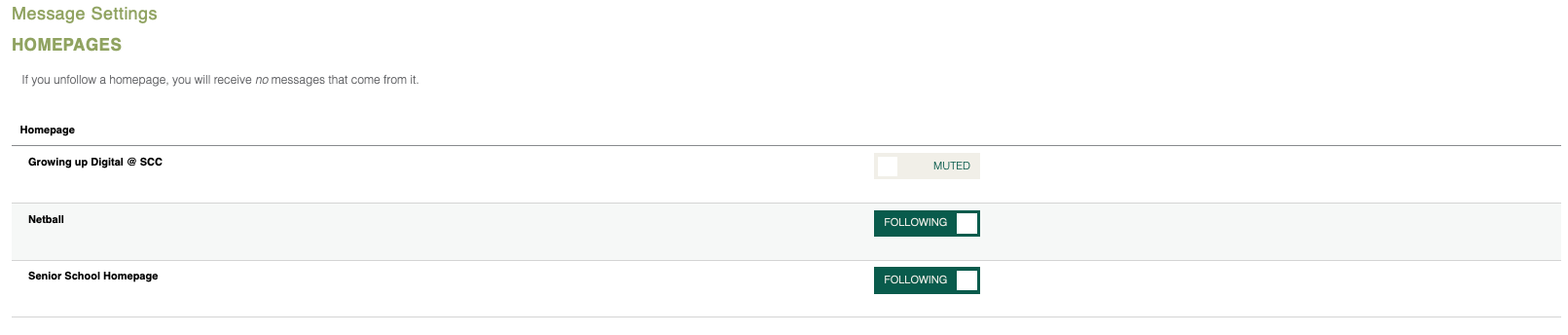 |
|
4. In the next section down, you can choose the notification options for different types of events; for example you will see in the first option (a teacher marks your child's attempt of a quiz), the notifications are muted. The different notification options are as follows (in the order they are displayed) - Mute all notification types for this event - Show in the News section of your myCollege dashboard - myCollege notifications (bell section next to your picture in the upper-right) - myCollege app Notifications (push notifications) - email notifications |
|
|
| If you no longer have a myCollege login as you have left the college or your daughter has left the college, please email us at helpdesk@stcuthberts.school.nz. |

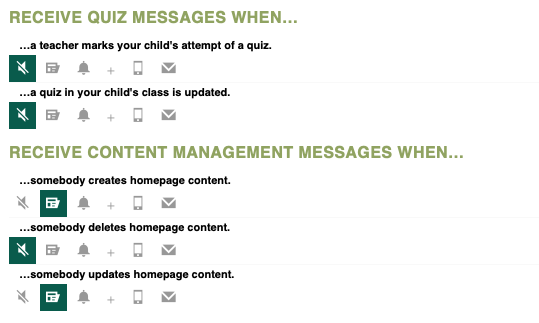
Comments
0 comments
Please sign in to leave a comment.