As a Head of Faculty, Head of Subject, Head of Department or Subject Coordinator, Accelerus allows you to review assessment grades and comments across a subject (subjects containing all the classes that have entered by teachers in myCollege) and print them.
The following demonstrates how to print a summary of assessment results by subject.
HOF, HOS, HOD and subject coordinators; have access to an Assess subject area that allows them to view in a single grid, all results across all classes within the same subject area.
However, when printing from the Assess subject the print-out will also include all classes (without page breaks between them).
- Go to the Subject tab, then click Assess subjects
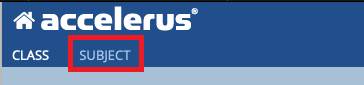
- You can use the menu on the left to move between classes in your subject area

- Note: When you have selected a class in the menu on the left, the menu header will change to that class and then, list the students beneath – to go back to your subjects list, click the back button

- Click Grid View to view the results
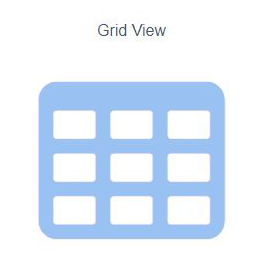
- The Grid of the results will look something like the following
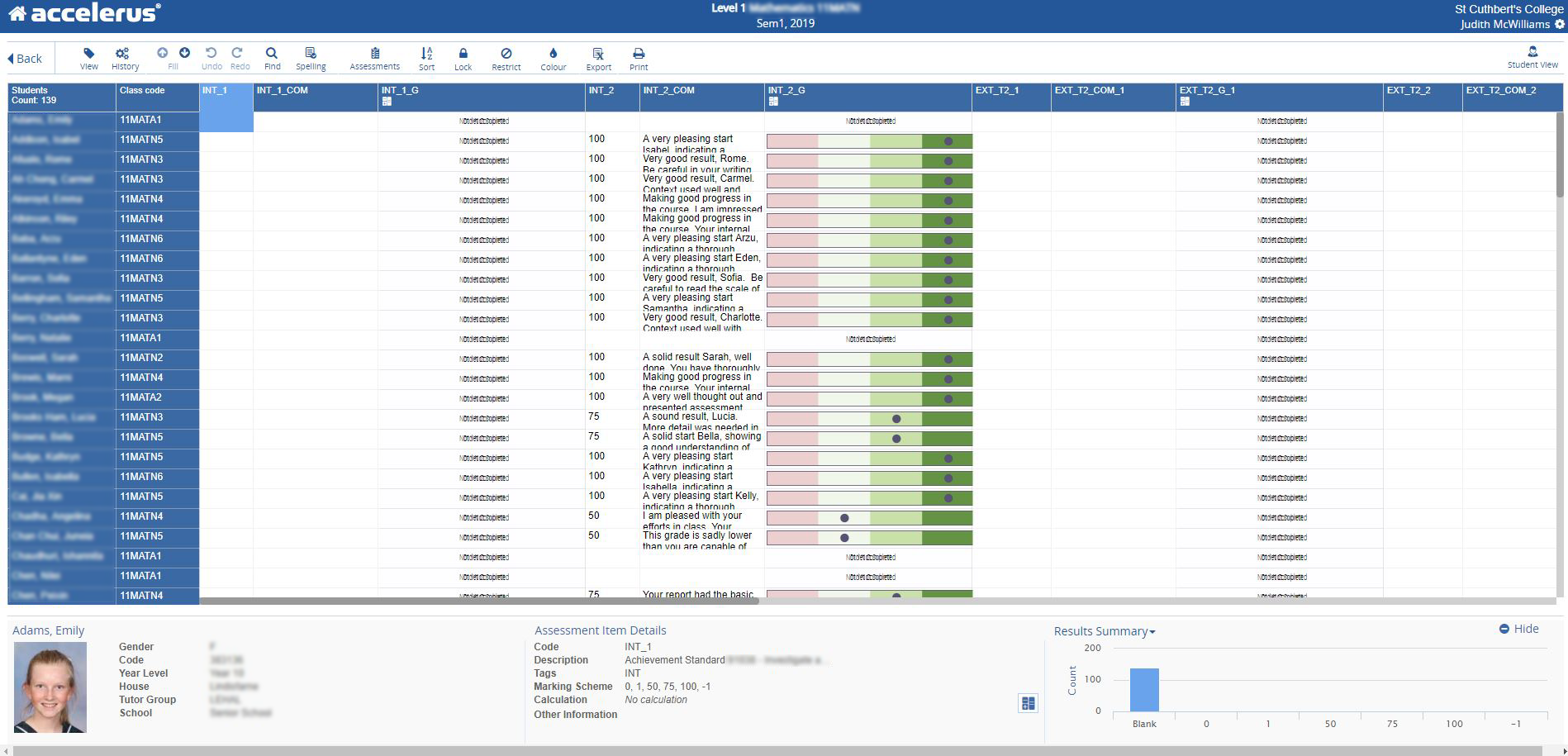
Printing the Grid View
Within a Grid View
- Click Print then select Comment results
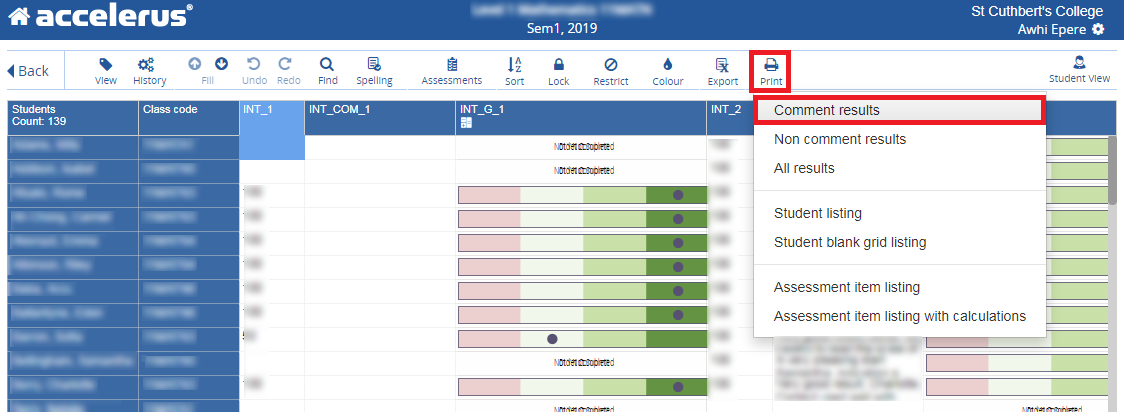
- A report will open in a new window/tab
- Click the Customize button for your web-browser (in Chrome it is an ellipsis icon in the far top right corner) then select Print…
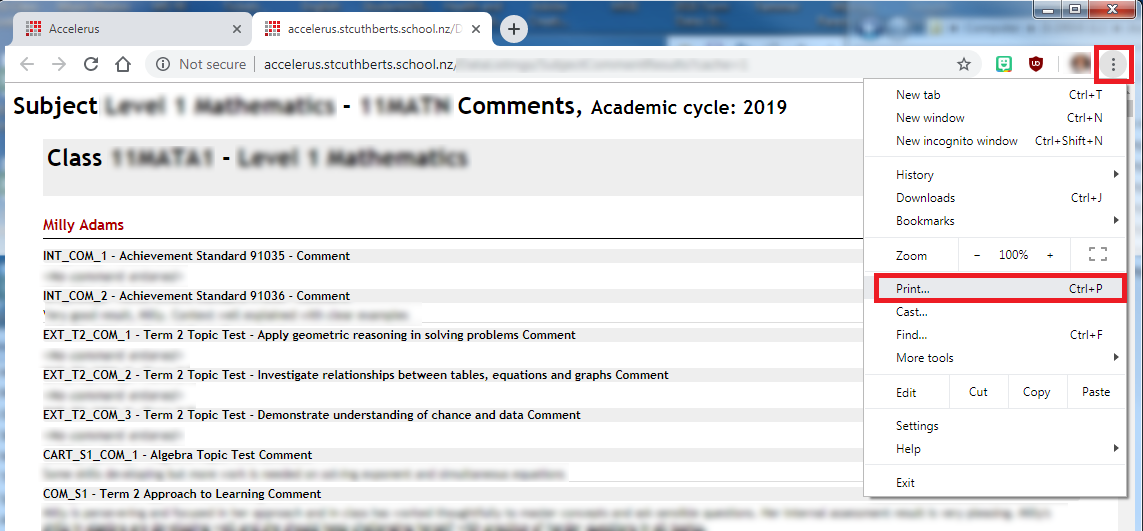
- Click the Customize button for your web-browser (in Chrome it is an ellipsis icon in the far top right corner) then select Print…
- Click Print
- If you want to save the file as a PDF rather than printing it, select Save as PDF in the Destination field and follow the prompts to save the File to your preferred destination
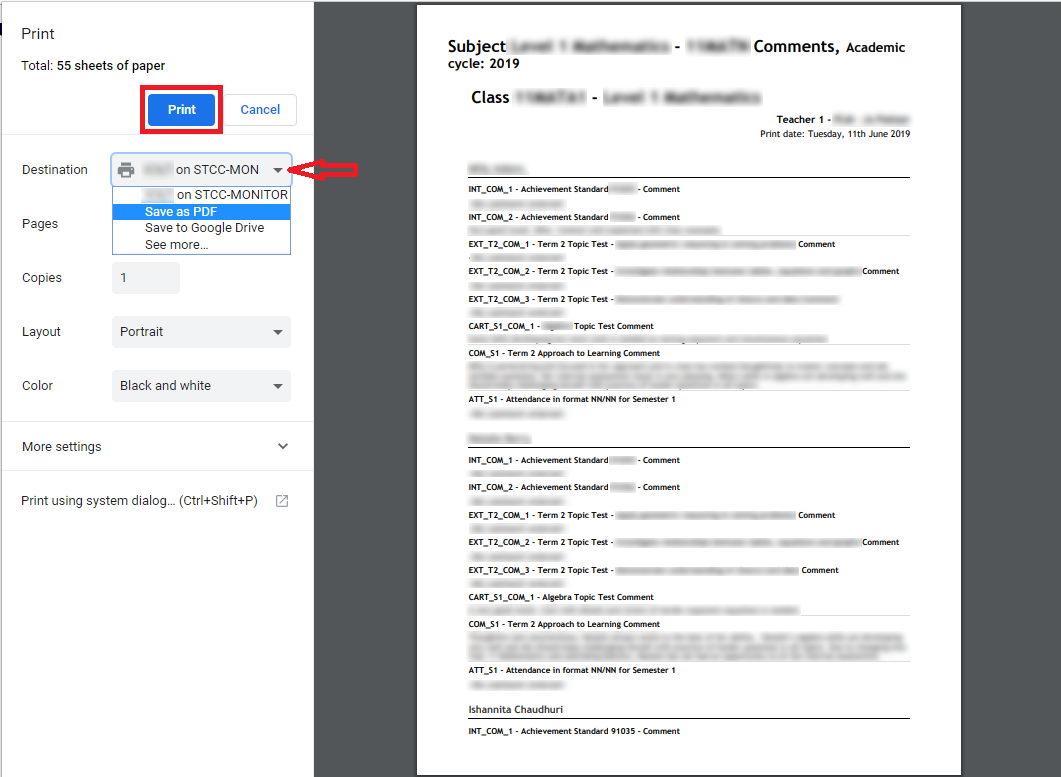
- If you want to save the file as a PDF rather than printing it, select Save as PDF in the Destination field and follow the prompts to save the File to your preferred destination

Comments
0 comments
Please sign in to leave a comment.