Mac
Add a new account quickly
Most email accounts, including Office 365, Exchange server accounts, Outlook.com, Hotmail.com, Live.com and Google accounts can be set up in a few quick steps.
-
Select Outlook > Preferences > Account.
-
Click the plus (+) sign > New Account.
-
Type your email address > Continue.
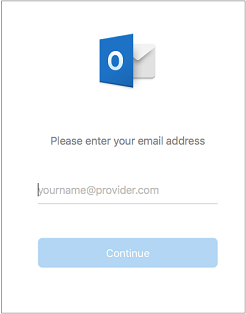
-
A popup will open, which looks like the image below. Enter your college email address (username@stcuthberts.school.nz) and password. Then Click Sign In.
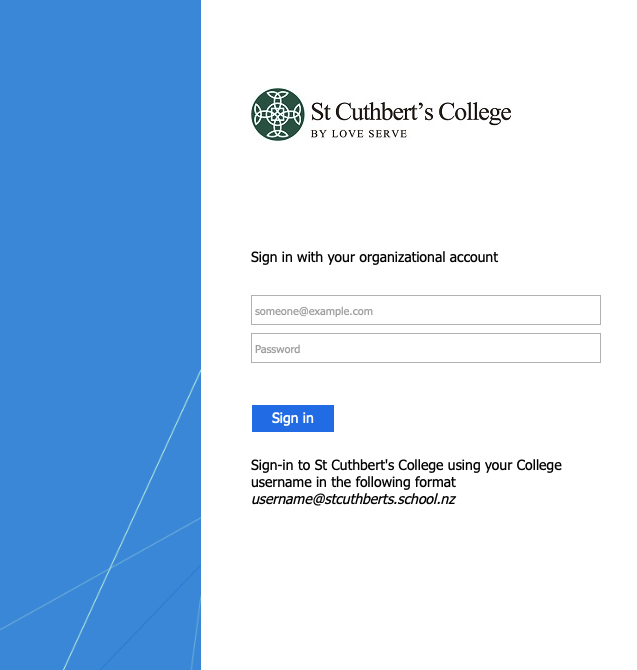
-
Select Done to start using Outlook for Mac.

Windows
These steps are the same whether you're adding your first email account or additional email accounts to Outlook.
-
Select File > Add Account.

-
What you see next depends on your version of Outlook.
For Outlook for Office 365 and Outlook 2016

Enter your email address and click Connect.
In the pop-up that appears with the St Cuthbert's logo, enter your username (username@stcuthberts.school.nz) & password. Click Sign In.
For Outlook 2013 and Outlook 2010

Enter your name, email address, and password, and click Next.
-
If prompted, enter your password again, then select OK > Finish to start using your email account in Outlook.

Comments
0 comments
Please sign in to leave a comment.