Follow this guide if a subject no longer teaches a particular Achievement Standard.
- Follow steps 1-2 from the previous section to navigate to the assessment code from which you wish to delete an area (column).
- Right click on the appropriate column, and then click Delete.
- If you receive the following message, simply follow the steps below:
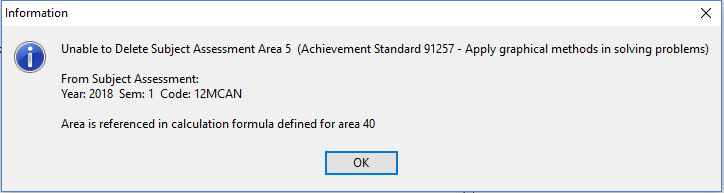
- Make a note of the Seq number of the column you are trying to delete (e.g. 4).
- Navigate to the Seq number referenced in the popup message (in this case area 84), then click the Formula
- There you should see a formula entered in the Calculation Formula Field, which will contain a reference to your original column number, with a letter ‘A’ preceding it. In our example, we would find a reference to A4 in column 84. Delete A4 from the formula, then you should be able to go back to step 2 to continue with the deletion
4. Once you have clicked Delete a small window will pop up asking you to type the word DELETE and click OK. This will complete the deletion process. If instead a the popup window asks you to type OBLITERATE, send an email to the Helpdesk and request that the Database manager review possible results entered for the column you are attempting to delete (please reference the Assessment Code and problematic sequence number in your ticket).
***NOTE: Deleting a standard column which has students enrolled in it will un-enrol the students from that standard automatically.
Comments
0 comments
Please sign in to leave a comment.