Embed Google Form into myCollege Page
Follow
- First, open Google Forms and sign in with your stcuthberts.school.nz email address & password.
- Open the form/quiz that you would like to embed.
- Click on the send button up the top right-hand corner of the screen:
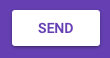
- Next, in the "Send form" window that opens up, click on the < > button at the top:
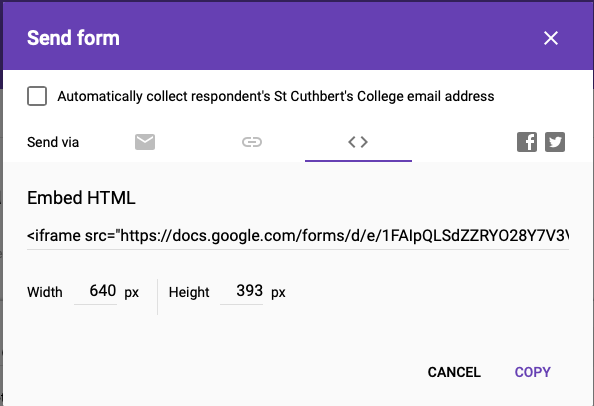
- Click on the COPY button in the lower left-hand corner of the "Send form" window.
- Next, open myCollege, navigate to the page you'd like to embed the form on and click modify on the textbox tile you'd like to embed it into.
- next, click on the source button in the edit window (circled below)
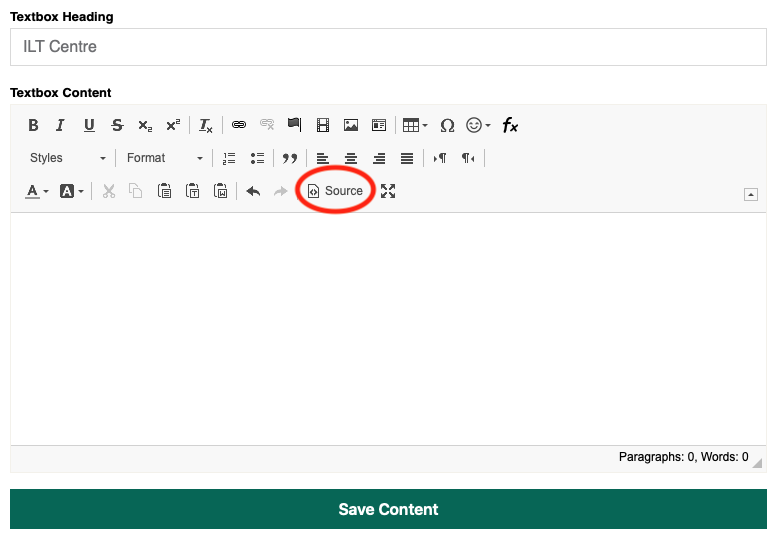
- Now, simply paste (command or ctrl+v) what you copied earlier.
- Click Save Content
- Your google form should now be embedded in your myCollege page!
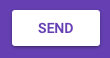
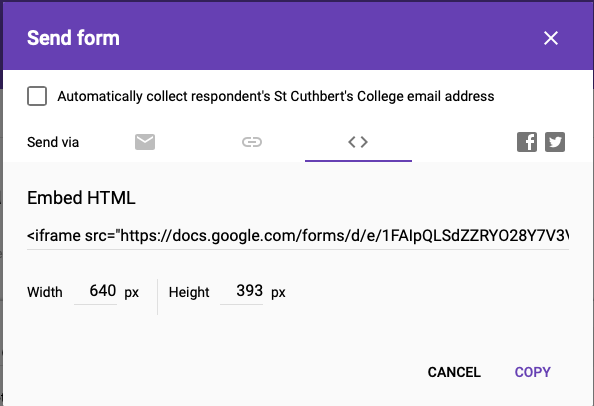
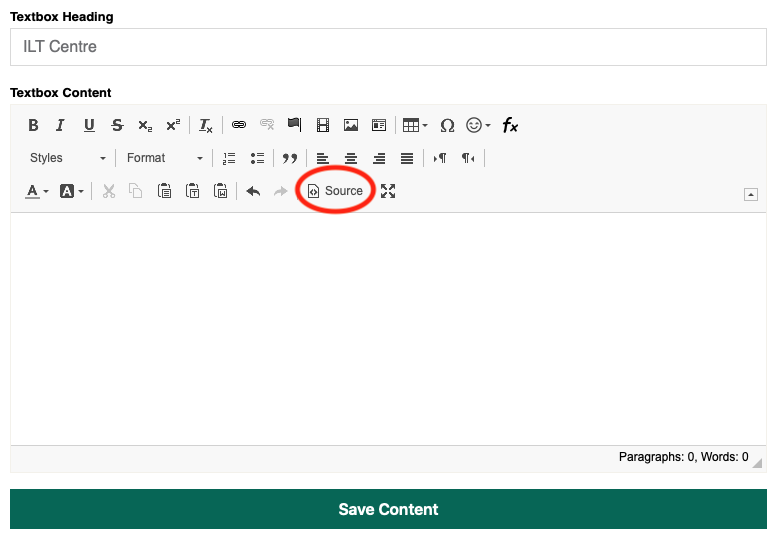

Comments
0 comments
Please sign in to leave a comment.