The following illustrates how to create a hyperlinked email address.
The following example: to hyperlink the email address myCollege@stcuthberts.school.nz.
On a Mac Computer
Create the Email address
- Type the email address in the body of the Word document
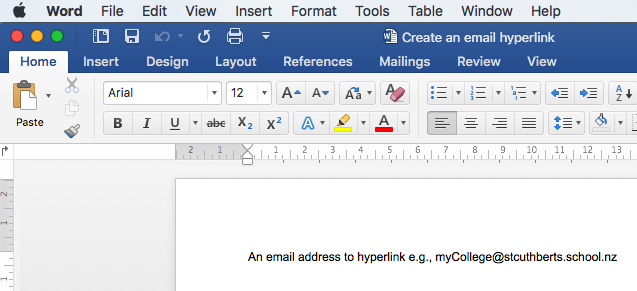
- When the email address is completed (see location of the cursor in the screenshot...

Click the space bar (the email address will automatically hyperlink)
Check the email address is linked
- Option A
To view the email address, hover the mouse over the email address, the link will appear in a pop-up. The links should have "mailto:" before the email address.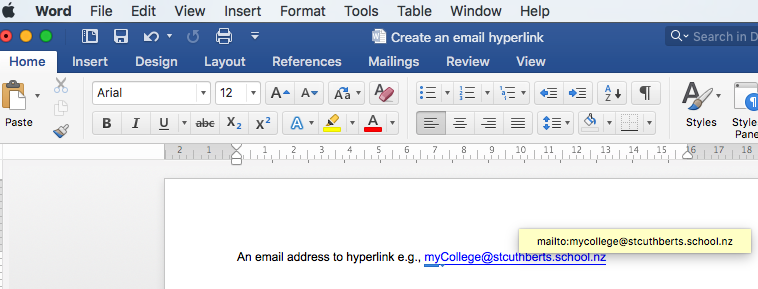
- Option B
- To create a test email, hover the mouse over the email address, right-click then select Open Hyperlink from the drop-down menu
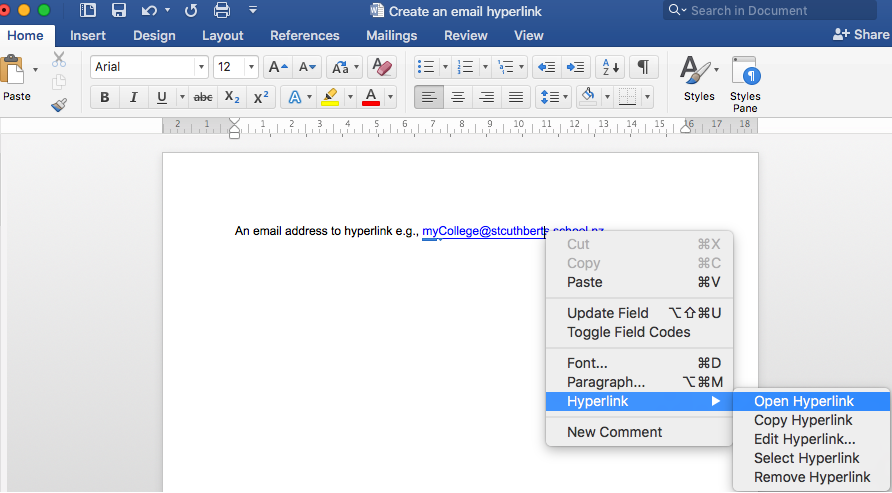
- Your preferred email application will open, a new email will be generated and the email address will be entered in to the To field
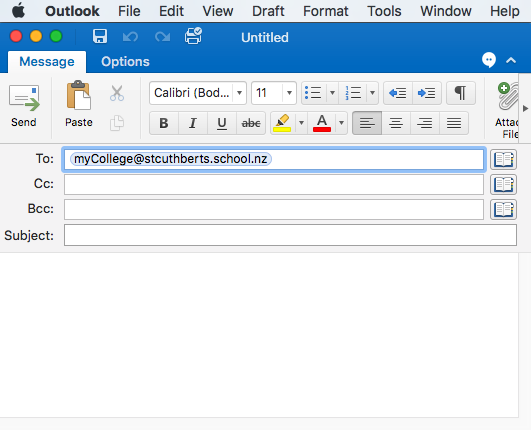
On a PC Computer
Create the Email address
- Type the email address in the body of the Word document
- When the email address is completed (see location of the cursor in the screenshot)

Click the space bar (the email address will automatically hyperlink)
Check the email address is linked
- To create a test email, hover the mouse over the email address, right-click then select Open Hyperlink from the drop-down menu
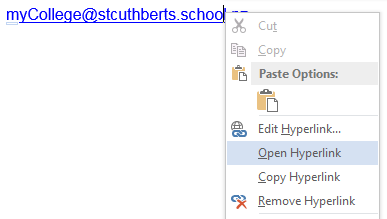
- Your preferred email application will open, a new email will be generated and the email address will be entered in to the To field

Comments
0 comments
Please sign in to leave a comment.