Sometimes, you need to add a header or footer to a word document. This can be particularly useful in times such as exams where you're using Special Assessment Conditions and need to have your name & other information pertaining to your exam.
Follow the relevant instructions below depending on your operating system.
Microsoft Word for Mac
In Word for Mac, first, open your document. Then, in the Menu Bar, click on the View menu, then the Header and Footer submenu item.
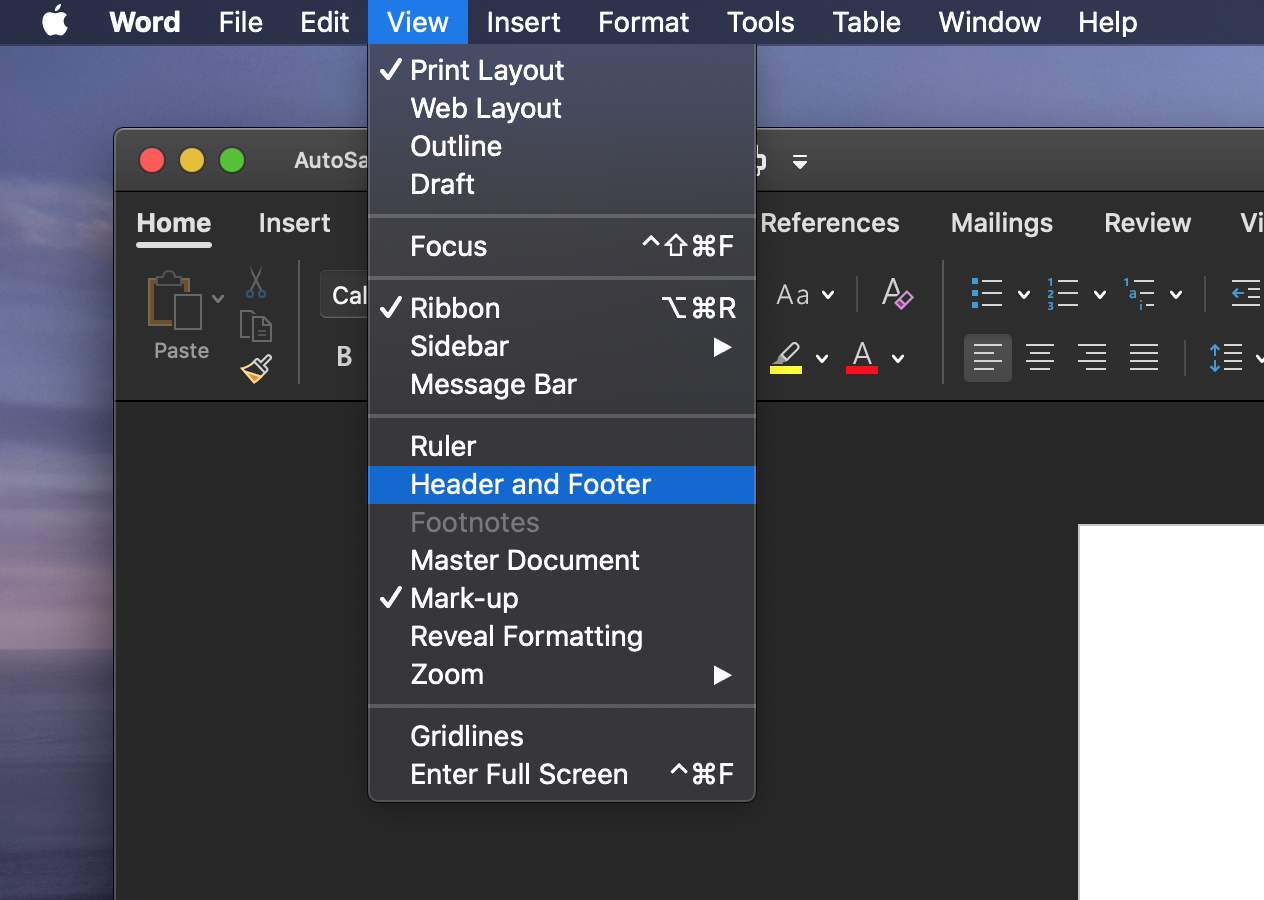
This will now allow us to edit the header and footer of the page. Once you're done editing, click on the Close Header and Footer button on the right of the Header and Footer menu within Word (looks like a big red cross).
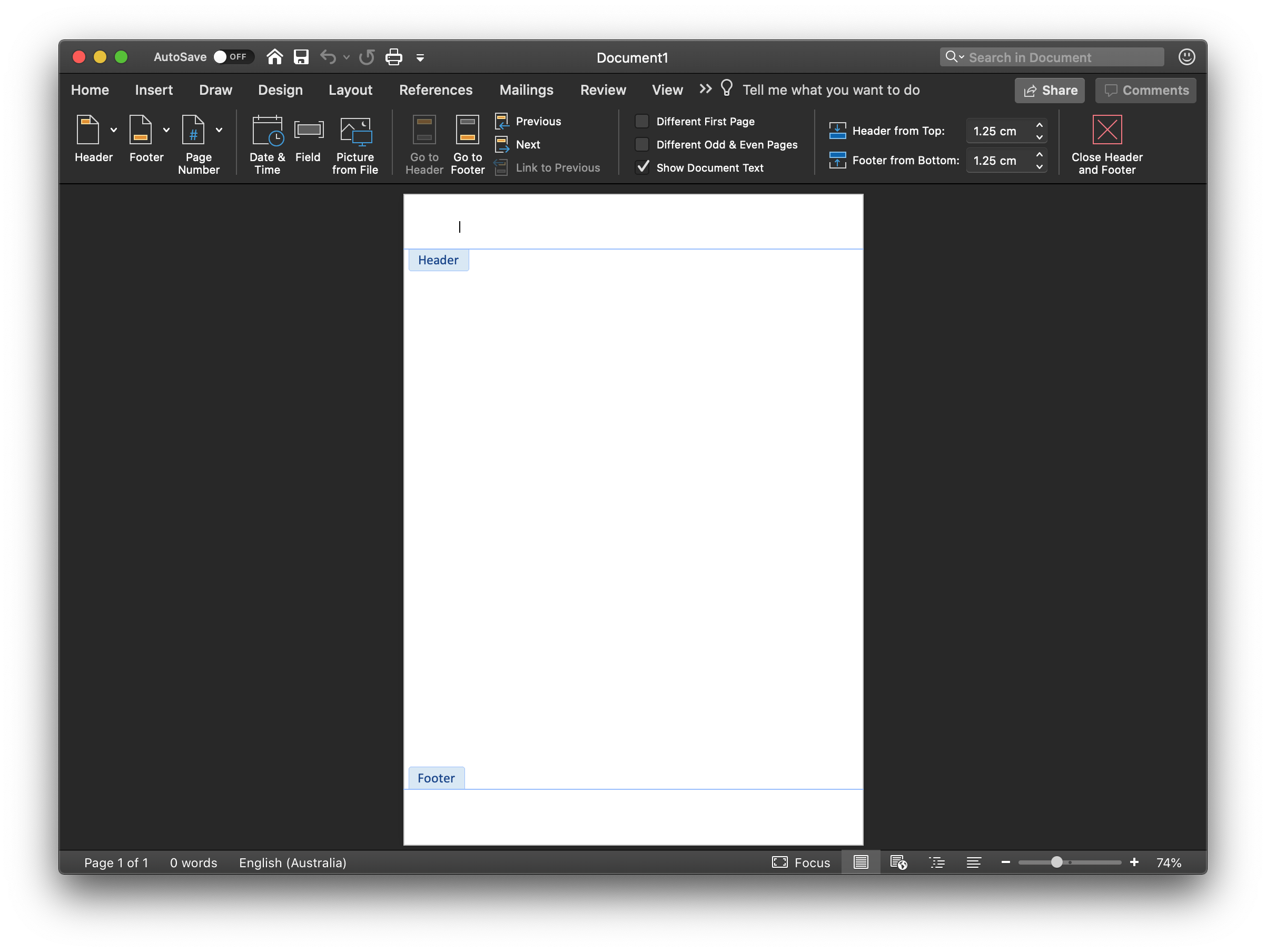
Microsoft Word for Windows
In Word for Windows, first, open your document. Then, click on the Insert tab, followed by the Header button.
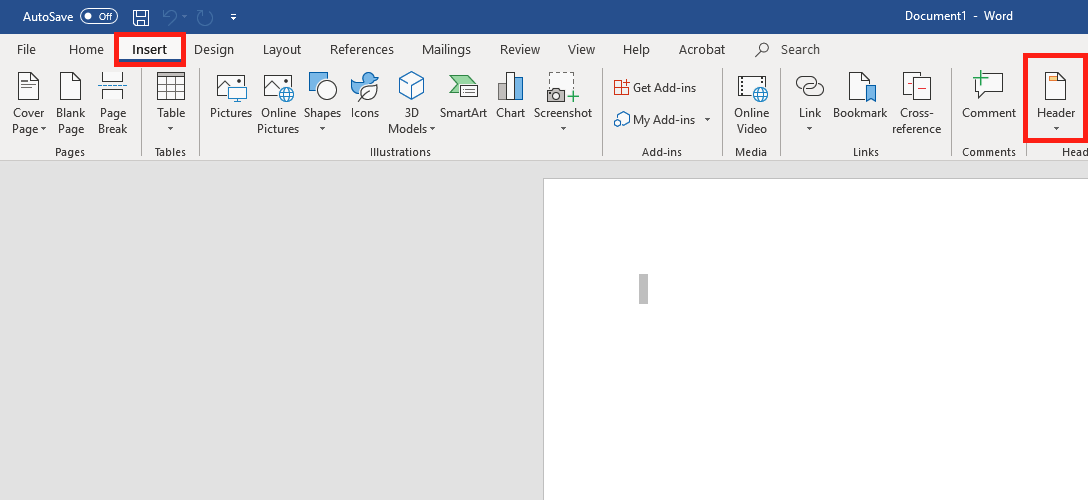
You'll then see a header menu pop up. You can either choose blank, or choose from a template from the gallery. Usually, blank is the way to go.
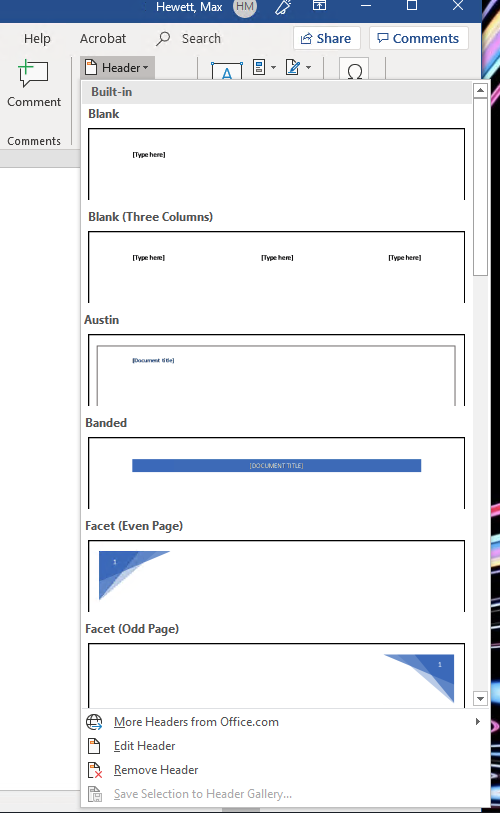
Next, you'll see spaces to type in labeled Header at the top of the page, and Footer at the bottom. Once you're done typing, click on the Close Header and Footer button on the right of the Header and Footer menu within Word (looks like a big red cross).
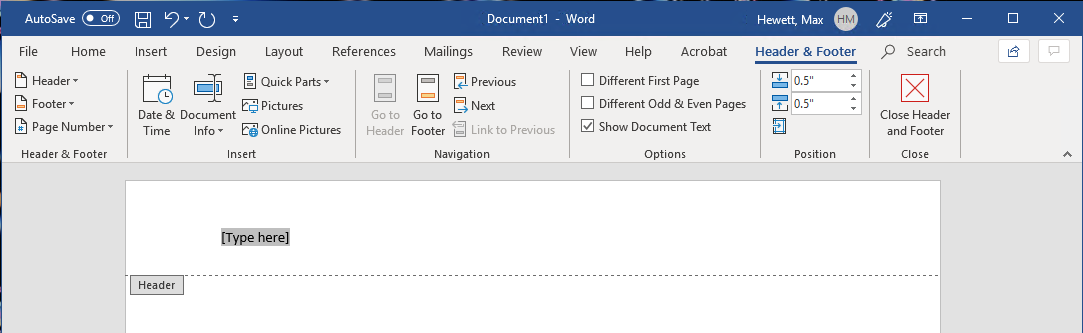

Comments
0 comments
Please sign in to leave a comment.