Sometimes, it's easier to markup a PDF using the computer than it is to print it out, write on it, then scan it back in.
Tip: If you have an iPad and Apple Pencil, that is by far the best way to do it, with the least amount of paper wasted.
To Add text to a PDF, follow the steps below.
1. First, open Launchpad from the dock.
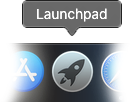
2. Look for the icon that looks like the one below. Click on it to open Preview.

3. Next, Click on the File menu from the menu bar, then click on the Open... submenu item. Browse for the PDF you'd like to edit, then Click Open.
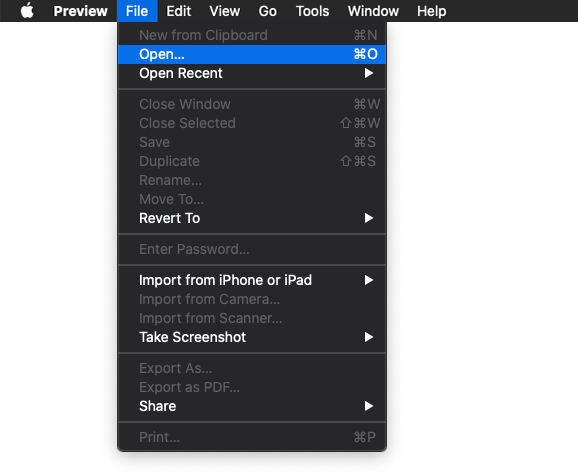
Alternatively, you can also choose to just open a PDF with Preview by right-clicking on the file and choosing Open With.. from the dropdown menu, then Preview from the side-menu that appears.
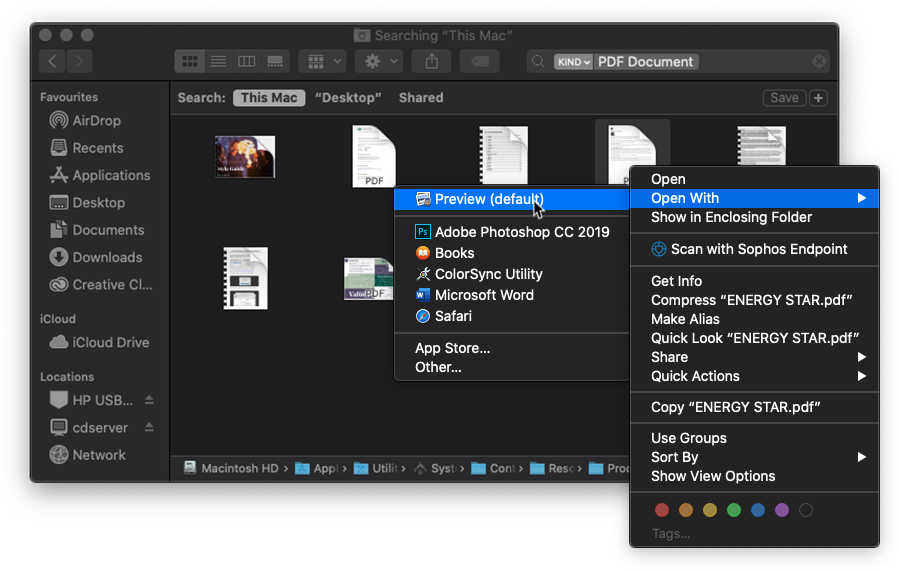
4. Next, a preview window will open. Tap on the Markup button in the toolbar (looks like a pencil in a circle or sometimes a toolbox on older versions). The markup toolbar will appear. Click on the Text button within the markup toolbar, which will give you a new text box. Click and drag on the text itself and the drag handles to adjust the size and position of the text.
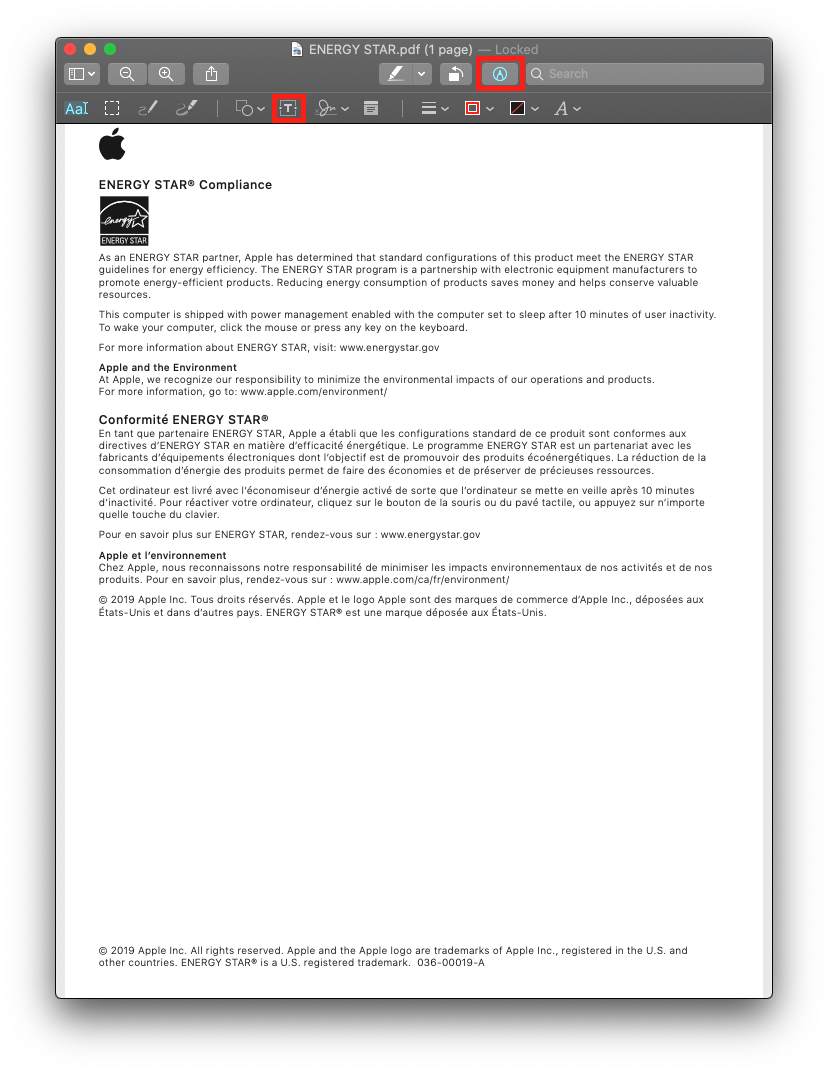 5. If you'd like to change the size and colour of the text, or apply bold or underline effects, click on the A icon in the markup toolbar.
5. If you'd like to change the size and colour of the text, or apply bold or underline effects, click on the A icon in the markup toolbar.


Comments
0 comments
Please sign in to leave a comment.