Note: If you wish to create a Bulk Absence Event for a group of students in a Tag List then make sure you have your Tag list ready and open.
1) Click Module > Students > Absence Events Bulk Entry.
The Absence Events Bulk Entry - Selection Screen window is displayed.
2) Enter the selection criteria for the group of students. If you have a Tag list select the 'Tagged IDs' option.
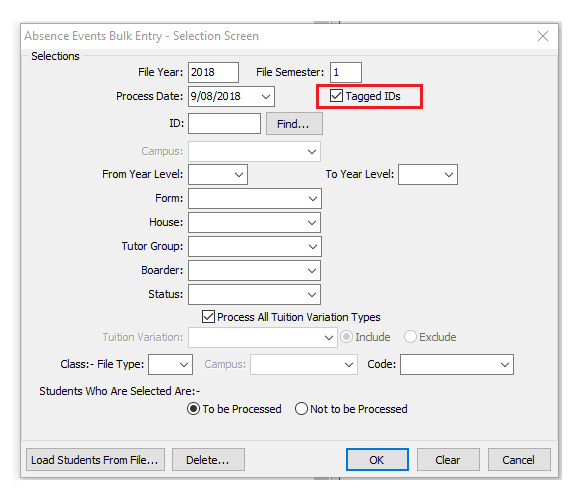
3) Click OK. The Absence Events Bulk Entry window is displayed.
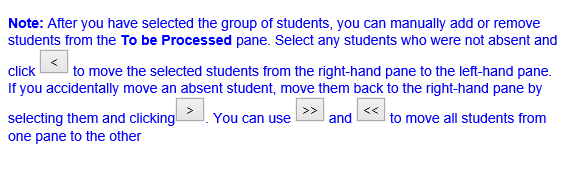
If you need to add more students to the list Click Bulk Add Students....
4) Click Accept and Create Absence Events... to create absences for the selected students
5) Select the appropriate Absence Event Mode for the group absence. In the below example 'Expected Out and In' is selected as the Absence Event Mode. 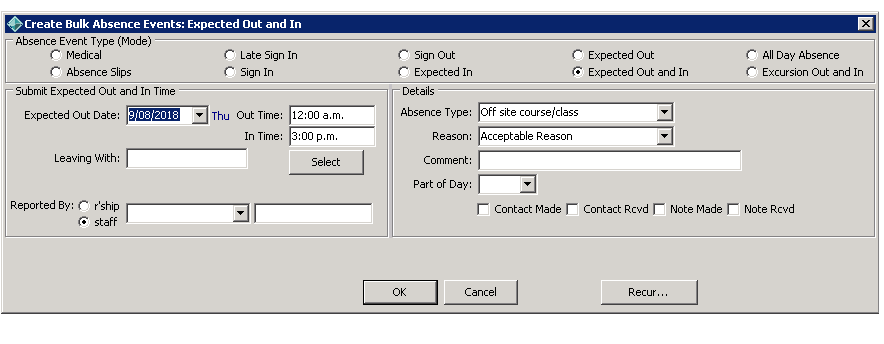 6) Click OK once you have filled in all relevant information to create the absence event.
6) Click OK once you have filled in all relevant information to create the absence event.
Comments
0 comments
Please sign in to leave a comment.