Synweb is an online version of Synergetic accessible via the internet. Music Group teachers can use Synweb to mark Attendances for their class of students.
Click here to download a docx version of instructions
Login to Synweb and access Attendance Maintenance
- Login to Synweb
- a. Login via myCollege, or see b below
Click on the Synweb link in the top navigation bar in myCollege, Synweb will open in another web-browser window/tab - b. Login directly to Synweb - go to https://synweb.stcuthberts.school.nz, with your college Username and Password
- Note: the Username field may pre-fill with stcuthberts\ in front of your username, if it does, delete it
- Note: the Username field may pre-fill with stcuthberts\ in front of your username, if it does, delete it
- a. Login via myCollege, or see b below
- On Login, the Timetable / Attendances for "todays" classes will appear under your name
- If you need to select a different date, click the down-arrow next to the Timetable Date field and click on your preferred date
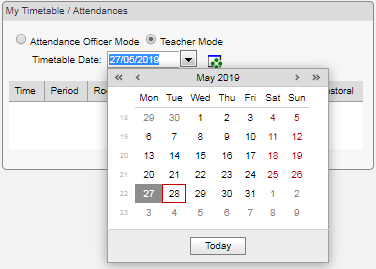
- If you need to select a different date, click the down-arrow next to the Timetable Date field and click on your preferred date
- Select the lesson, by clicking on the title in the Period column
- Enter Attendance in the Attended checkbox/es then click Submit to save your changes
- Did not Attend
- Click once in the checkbox to add a Cross
- Attended
- Click (slowly) twice in the checkbox to add a Check
- Click (slowly) twice in the checkbox to add a Check
- Did not Attend
NB: if you have incorrectly marked a student Attended; to change it to Did not Attend, then slow-click on the Check mark (this will remove the Check Mark) then slow-click one more time to add the Cross.

Comments
0 comments
Please sign in to leave a comment.