The instructions below are for staff using Mac Computers, if you are using a Windows computer, please use the instructions here Windows Print settings
All of the Ricoh Print queues are configured to print in Double sided, Black and White by default. If you wish to print in Colour, or select Single Sided printing, please choose this setting when you print by selecting it in 'Printer Preferences'
Different Applications on your computer may show this setting slightly differently. The example below is in Microsoft Outlook
Open your File -> Print window,
To print single sided, untick the box 'Two-sided'
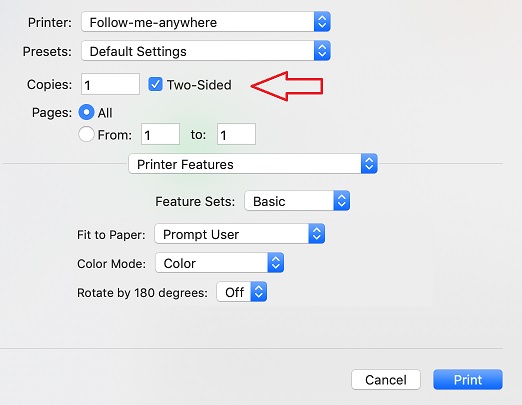
To Print in Colour, in the same Print Window, select the dropbox box which lists the printer options, In the example below, I am using Outlook, so it is showing me the Outlook print options, Click on the arrows to show more options
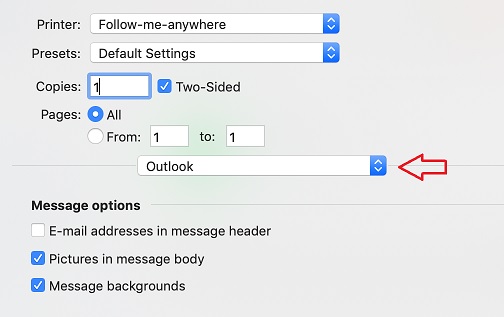
Select 'Printer Features' from the menu list
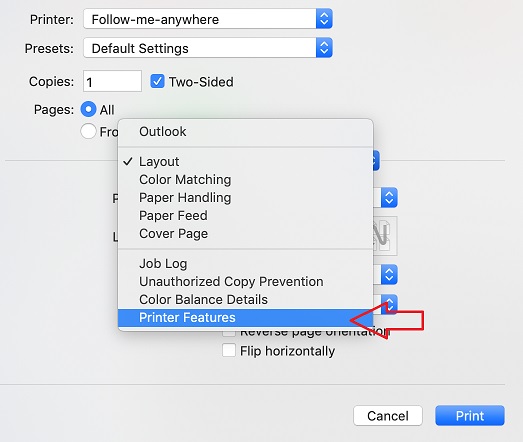
Select the Color Mode: Color
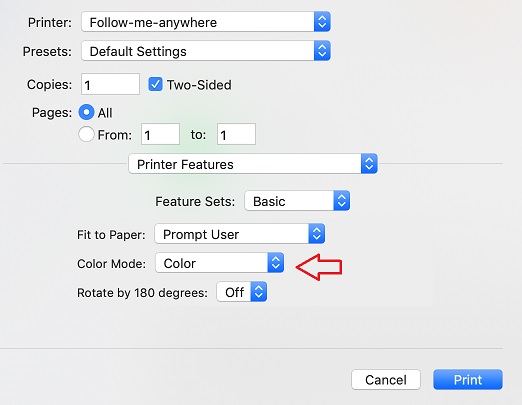
Hit print, and your print job will be sent to the Printer in Colour.

Comments
0 comments
Please sign in to leave a comment.