The College photocopiers will print to A5 or A6 paper (as well as other sizes, and custom sizes).
If you are printing to heavy paper or card, you should use the Bypass tray. The Bypass tray is on the right hand side of the photocopier. If you bypass tray is closed, open it by pulling open the tray. Place your paper in head first into the tray. Put the paper in face down ( eg. if you are printing onto a certificate)
In your application on your computer, you will need to set up your page size to match what you are printing onto.
In Word, go to the Layout tab, and then Size. Select the paper size you need.
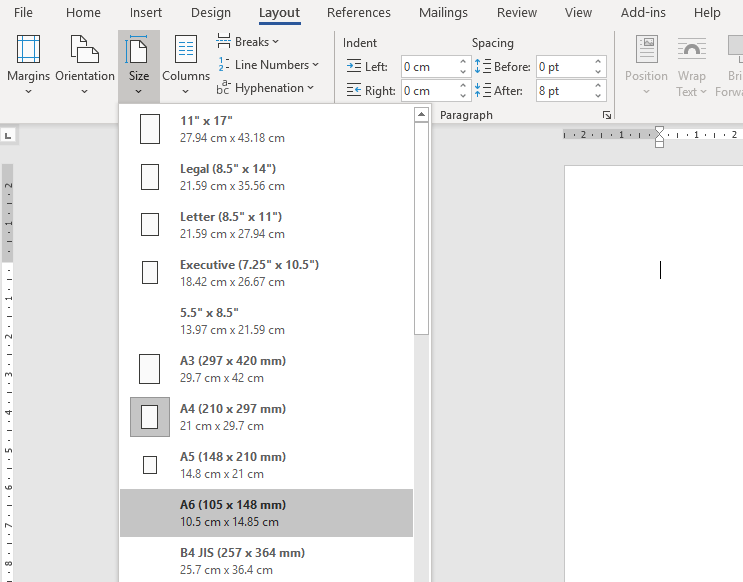
Produce your document, certificate etc.
Printing
We suggest that when you print, you print to the direct print queue, rather than the Follow-me queue. this is so you see all the relevant tray settings for your specific printer.
When you print, you will need to tell the printer settings that you want to print to the Bypass Tray. Open the Print dialog window, and select 'Printer Properties".
Make sure the Document Size option is showing the correct paper size corresponding to the document you produced.
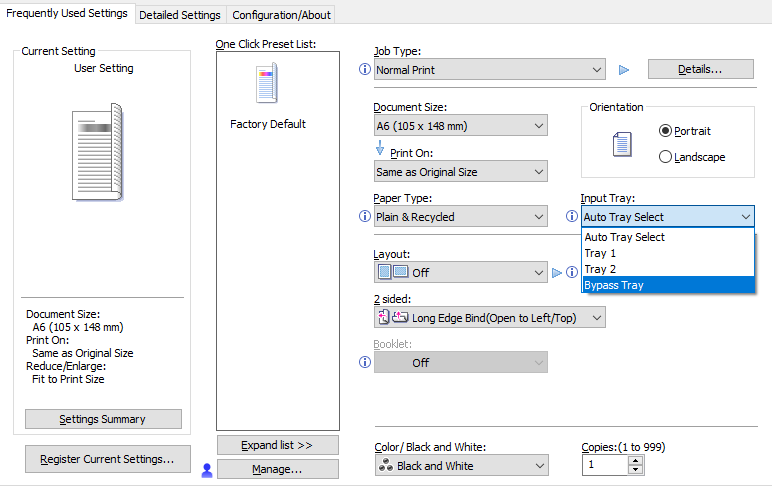
If you are printing onto Card, or heavyweight paper, then select this from the Paper Type option.

Comments
0 comments
Please sign in to leave a comment.