With Web Print you can print and release your print job on any college printer without the need to install the printers on your laptop.
1. Go to https://monitor.stcuthberts.school.nz/WebPrint/Account/LogOn and login with your college username and password.
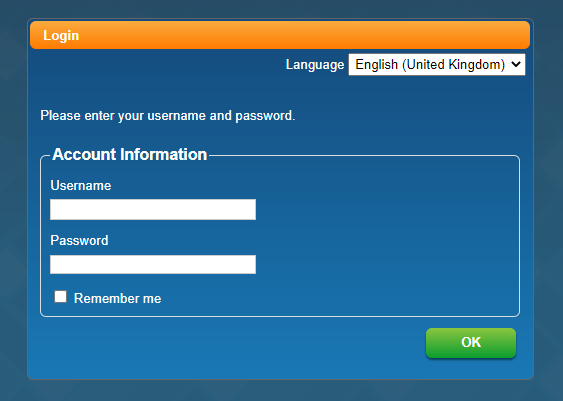
2. Make sure you're on the File Print tab and click on Select files... and find the file you would like to print on your device. Click on the question mark on your page to see all supported file types.
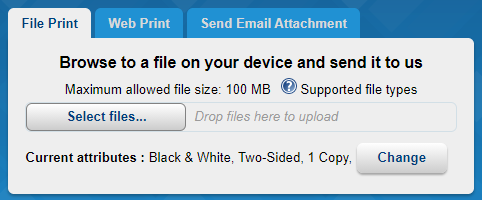
3. Once you've opened your file, it will process for a short time and the status will change to Waiting for release when finished, you can now log onto a printer and release the job.
If you need to change any print settings e.g. black & white or colour, 1 sided or 2 sided etc. select your print job and click Change Job Attributes below and choose your desired settings, wait the for status to change to Waiting for release, then you can log onto a printer and release your print job.
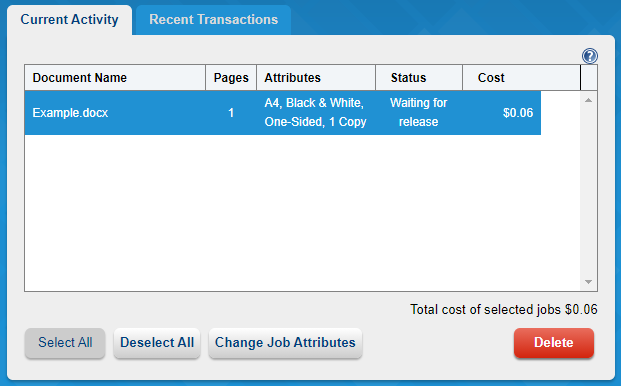

Comments
0 comments
Please sign in to leave a comment.