Sometimes you need to share your files from within your oneDrive with others. Follow the steps below to learn how to do that.
|
First, sign in to OneDrive at portal.office.com with your College credentials. Once logged in, click on the OneDrive icon. Then locate the folder/file you'd like to share. |
| 1. On the file/folder that you want to share, click the share button. |
 |
| 2. In the pop-up that appears next, click on the Anyone with the link can edit option to change the permissions. |
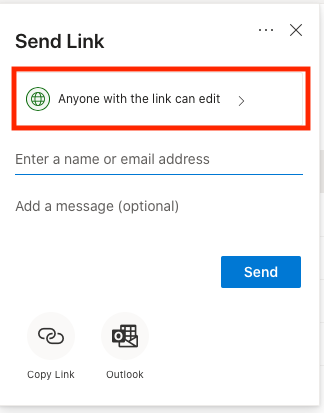 |
| 3. Next, choose the options that you'd like. In this example, we want someone with in the college to be able to view, but not edit. So we choose People in St. Cuthbert's and untick Allow editing. Then click Apply. |
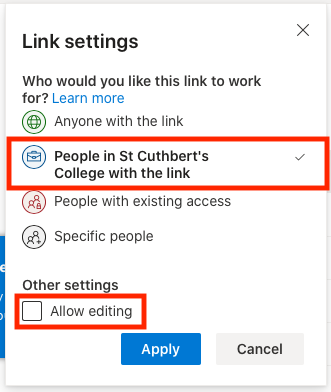 |
| 4. Next, choose who to share it with. Typing in their name will suggest a name. |
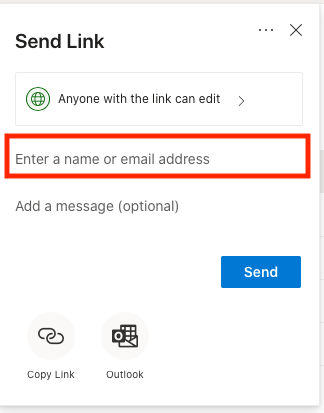 |
| 5. Next, click Send. This will send that person/those people that you typed in the names for in the step earlier some instructions and a link to access what you're sharing. |
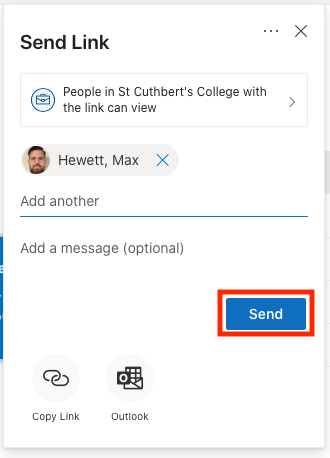 |

Comments
0 comments
Please sign in to leave a comment.