If you are creating an email, and you try to attach a document that is sitting in OneDrive, you may have some trouble attaching it. This is usually because the document is sitting in OneDrive (in the cloud) and is not on your computer. You will need to download the document first to enable you to attach it.
How do I download a document on to my device?
The easiest way to download a document is to just open it once. Once you've opened it, you will have downloaded the file, and you can then attach or upload it where you need to. After a period of time, the download will automatically be removed so that it doesn't use up the space on your computer anymore. The file will still be available to open in future, OneDrive will just download it again when you do open it.
Can I make sure a specific folder or file is always downloaded?
Another method is to download a file or folder to your computer permanently (so the download won't be removed automatically later on).
To do this, right-click on the file or folder you'd like to keep downloaded. Then click Always keep on this device. If you decide to remove the download, you can right-click again, and choose Free up space.
Here's what the right-click menu looks like on macOS & Windows:
Windows:
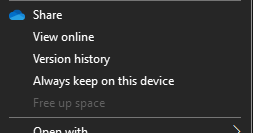
macOS:
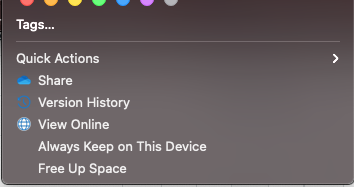
If you don't see this menu, you may need to update your computer first.
How do I know where a file is sitting currently?
OneDrive has some icons that display to the right of the file or folder to tell you where the files are currently sitting (whether it be in the cloud or on your computer).
To learn what the different icons mean, check out this article.

Comments
0 comments
Please sign in to leave a comment.