If you use Gmail for your personal email, or if your work email is hosted by Google, follow the steps below to make sure that emails from @stcuthberts.school.nz addresses are filed in your Inbox
- Make sure you are logged into gmail.com on a computer
- Locate the Settings button in the top right. It’s the little cog icon. Click that.
- You should now see a drop-down that gives you some shortcuts and asks you if you want to see all settings. Click See all settings.
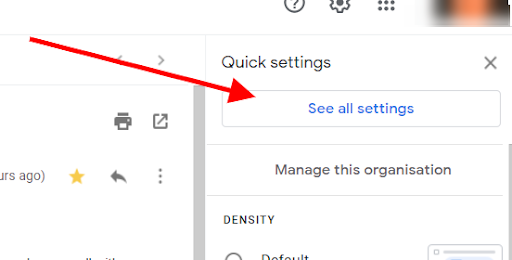
- You should now be taken to another screen.
- From the top ribbon in the new menu, click Filters and blocked addresses.

- Click Create a new filter.

- In the From field, type @stcuthberts.school.nz
- Click Create filter
- Now, check Never sent it to Spam
- Click the blue Create filter button
- You should now see the filter in the Settings. Click your Inbox to return to see your email

Comments
0 comments
Please sign in to leave a comment.