Creating Alerts in Synergetic is a way of communicating important messages to staff about their students.
The following instructions do not include other alert-types such as Medical, Boarding, Diverse Learners and Legal Alerts.
To create an Alert in Synergetic
Open Current Student Maintenance and select the Student profile
- On the Alerts tab click the Add button
- Enter a Category
Court Order is presently the only option, if you require a new Category please send a request to synergetic@stcuthberts.school.nz - Enter a From Date
- Enter a To Date
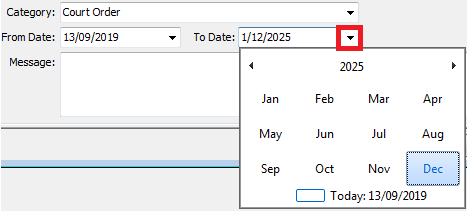
- It is possible to create an Alert without a From Date and To Date, however
- Entering dates will ensure that the Alert will start and stop in the appropriate time-frame
- For persistent Alerts such as Court Orders, set a To Date in December of the year that matches the students final expected year (eg., will be Year 13)
- It is possible to create an Alert without a From Date and To Date, however
- Enter the Message field, click OK to save.
- Include an action: eg., " ... if seen on campus, contact [the Principal] immediately"
How do they look:
In Synergetic - a staff member has selected the student profile
- The Alert appears in a pop-up window
In myCollege, the staff member has navigated to the student profile.
- The Alert appears in a red coloured field, below the Contact Information header

Comments
0 comments
Please sign in to leave a comment.