If you're having an issue with the Teams app on your iPad, you can use the Safari app to access Teams.
Follow these steps to use Teams in Safari.
Note: You can not join a video call or audio call in Teams in Safari
1. Open the settings app on your iPad and scroll down to Safari in the left-hand column.
2. Once in the Safari section, switch off the Prevent Cross-Site Tracking and Block all Cookies options.
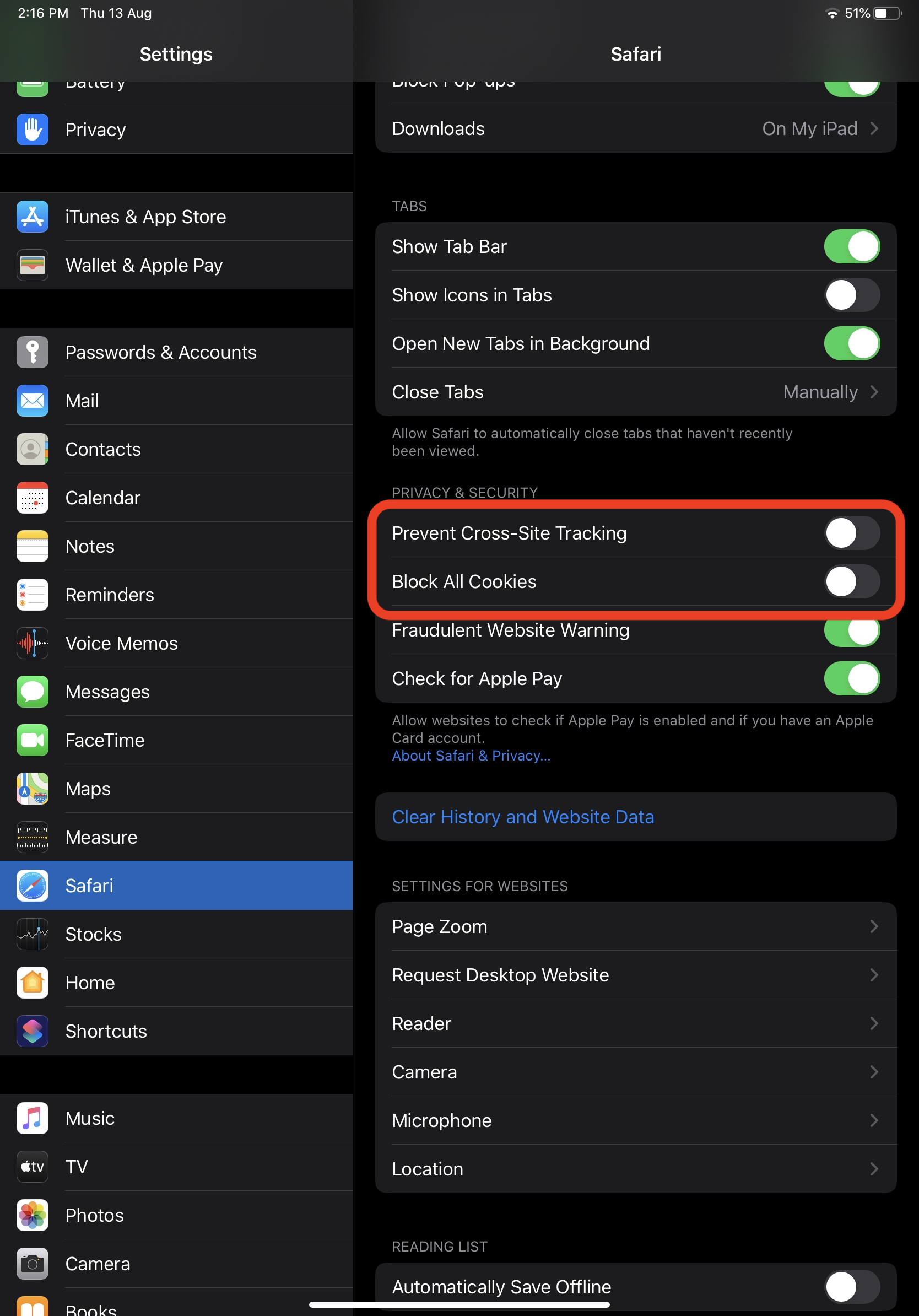
3. Next, open the Safari app and navigate to teams.microsoft.com
4. At the Microsoft sign-in screen, type in your college email address in the format (studentnumber@stcuthberts.school.nz)
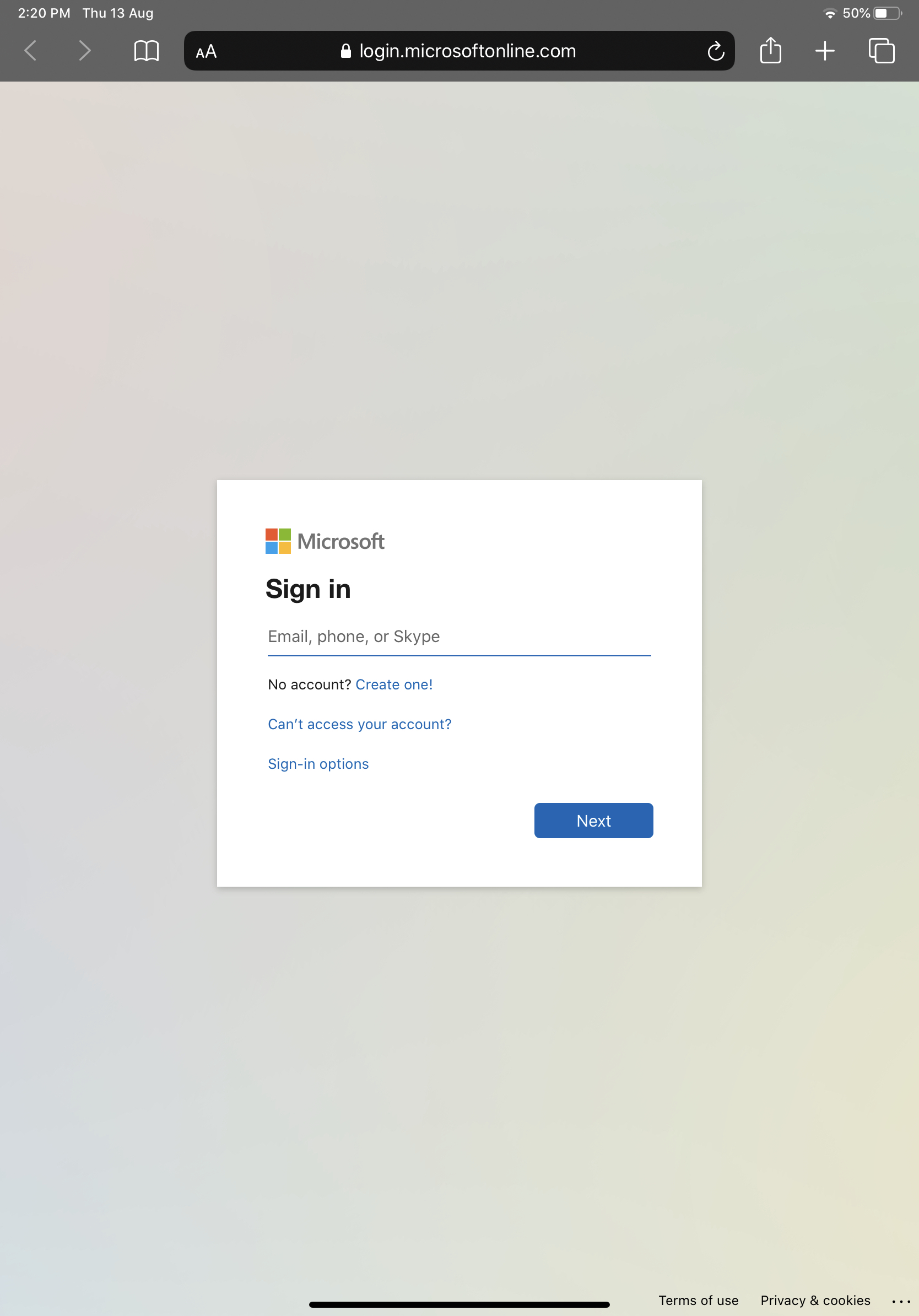
5. At the next screen, enter your college password (the same as the one you use for myCollege). You may be asked to stay signed in. Choose yes.
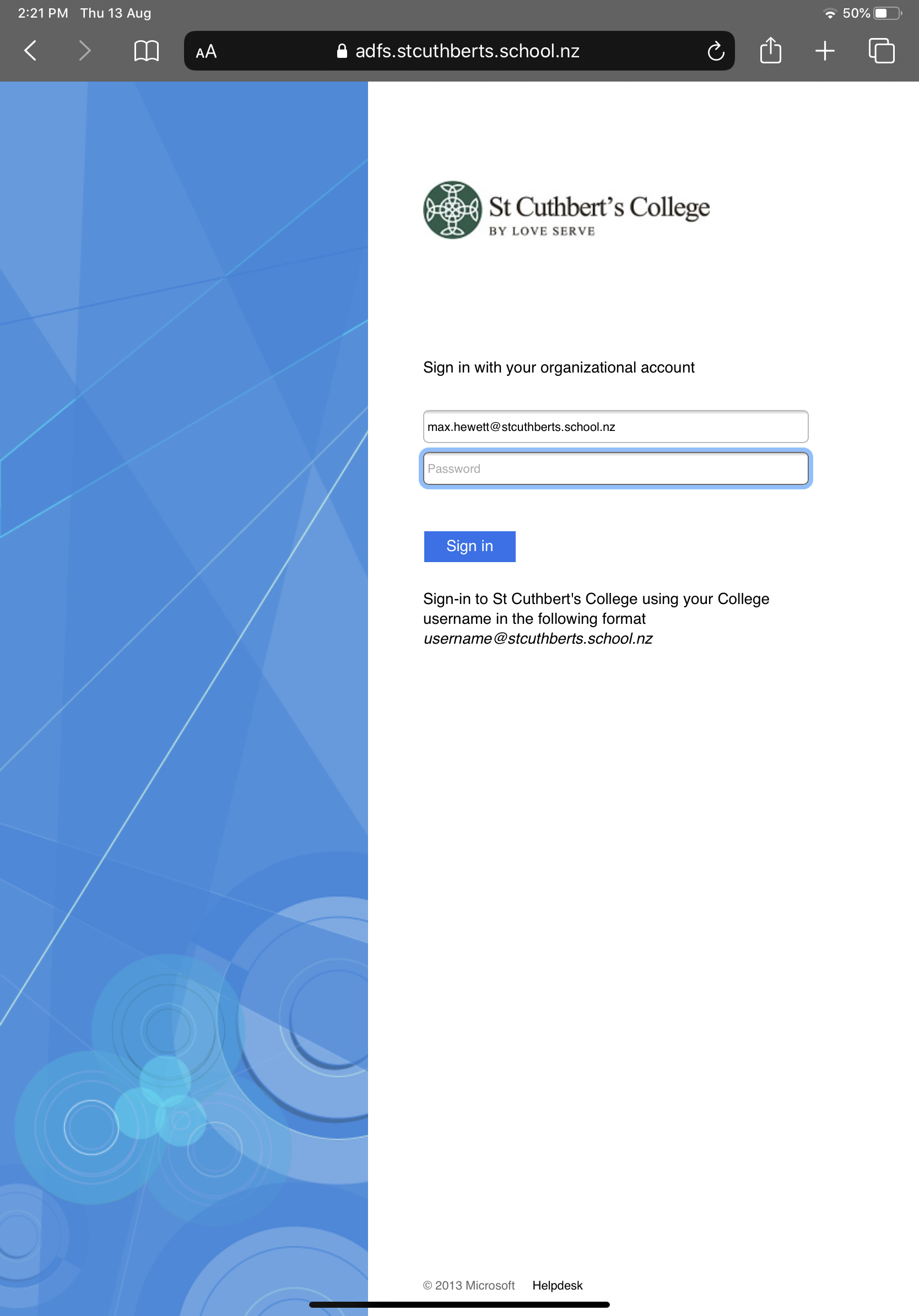
6. Done! Teams should now be open and usable in Safari.
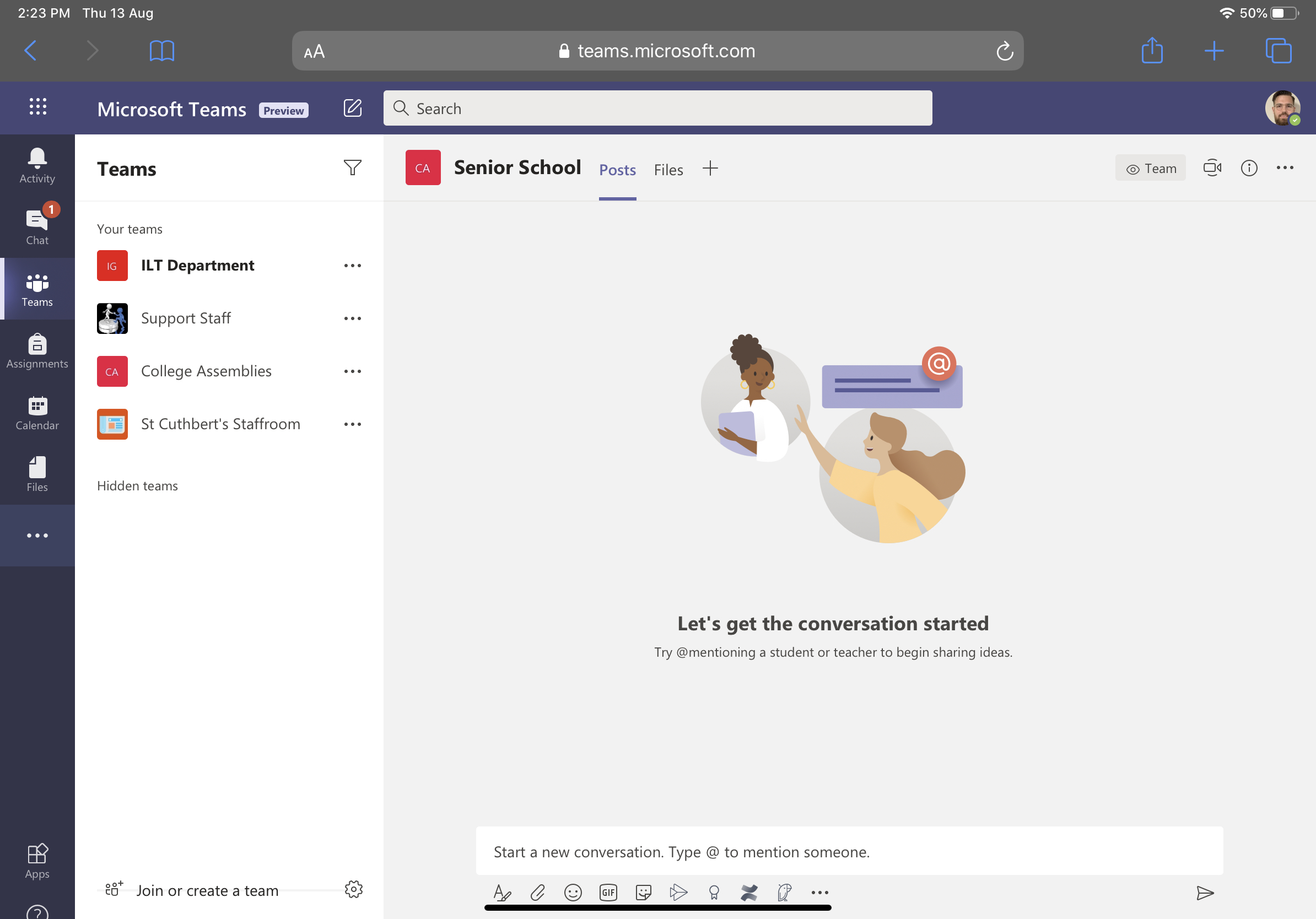

Comments
1 comment
finally it’s working!!!!!
Please sign in to leave a comment.